Hey everyone! Carina from Adwords Nerds here 🙂 If you would like to setup a Facebook Customer Chat on your LPE site with us, this article will help you get started so we can add this to your site.
Before I begin, here’s a quick example of the Facebook Customer Chat widget live on my own site here for you to test out and see how it looks and works: https://www.kstudiofx.com
Step 1: To get started, make sure you’re logged into facebook first, then go to https://developers.facebook.com/apps/ on the top right of the page, click the bright green “Add a new app” button to create a new Facebook app.

Step 3: Go to your Facebook Page, click the Settings link on the top right, choose Messenger Platform on the sidebar to the left, scroll down to Whitelisted Domains, enter the full URL of your LPE website and click the blue Save button. You can also enter multiple domains if you wish to embed the same widget on multiple websites.
Step 4: Get the Facebook Page ID of the specific page that you wish to connect with the customer chat widget. All customer interactions will show in the inbox of this facebook page.
To find the Facebook Page ID of your Facebook page, go to your page, and right-click the profile image of the page. Click “Copy Link Address” from the right-click menu to copy the photo link to your clipboard.
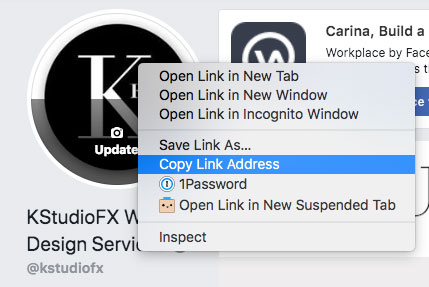
Go back to your open Notepad (or Text Edit on your Mac) and paste the URL of the image. It would look something like this:
https://www.facebook.com/123383427706133/photos/1652022008175593/
The sequence of digits in bold is the Page ID of the Facebook Page that you can use in your chat widgets. Label this sequence of numbers as your Page ID.
Step 5: Now, copy and paste both the App ID and your Page ID in an email to me at help@adwordsnerds.com . Make sure you tell me which is the Page ID and which is the App ID. Send that email over to me and I’ll get your messenger setup on your landing page with us. Let me know if you have any questions.